Getting the most out of your iPad means knowing its core functions. This guide breaks down the most basics of how to switch off, restart, and force restart your device, offering essential troubleshooting skills. These steps are crucial and a must known to every iPad user. They empower you to handle any situation, from shutting down smoothly to performing a force restart.
Switching Off Your iPad
Switching off your iPad is a simple straightforward process. Follow these steps:
- Press and Hold the Power Button and ANY Volume Key at the same time
- Slide to Power Off: A slider written “slide to power off” will appear on the screen. Simply slide it from left to right.
- Wait for the iPad to Shut Down: The screen will go black, indicating that the iPad is in the process of shutting down. It may take a few moments.
Your iPad is now switched off.
Restarting Your iPad
Restarting your iPad may improve performance and help resolve minor glitches.
Restarting your iPad is similar to switching off your iPad and turning it back on. Simply, follow the steps above to switch off your iPad. To turn it back on, press and hold the power button until the Apple logo appears on the screen.
Your iPad will now restart. It may take a few moments for it to fully power up.
If you are unable to restart your iPad because it is unresponsive or frozen, you can force restart it using the steps below.
Force Restarting or Hard Resetting Your iPad
In situations where your iPad is unresponsive or frozen, a force restart can be a useful troubleshooting step. The process varies depending on the iPad model:
For iPads without Home Buttons (iPad Pro, iPad Air 3rd Gen and Later)
- Press and Quickly Release the Volume Up Button: Press and release the volume up button located on the right side of the iPad.
- Press and Quickly Release the Volume Down Button: Follow step one by pressing and releasing the volume down button.
- Press and Hold the Top Button: Press and hold the power button (located at the top right or along the top edge) until the Apple logo appears. (Ignore the ‘Slide to Power Off’ slider and keep pressing the top button)
Your iPad will force restart.
For iPads with Home Buttons (Up to iPad Air 2)
- Press and Hold Both the Home Button and the Power Button: On iPads with a physical home button, press and hold both the home button (located at the bottom center) and the power button (top right or along the top edge) simultaneously.
- Continue Holding Until the Apple Logo Appears: Keep both buttons pressed until the Apple logo appears on the screen.
Your iPad will force restart.
Force restart should only be used in situations when the iPad is completely unresponsive.
FAQ on Force Restart or Hard Reset
Let’s dissipate few doubts.
Will hard reset delete my data?
No. Your data and files on the iPad will not be deleted. However, any unsaved data or work that you were working on might get lost.
Will hard reset change or reset my settings?
No. Your settings will remain intact.
Should I force restart or hard reset frequently?
No. You should use it only when all other attempts to turn off your iPad have failed or your iPad is completely unresponsive. If you have to frequently force restart your iPad, it might be because some other problem. You might want to visit apple support at this point.
Conclusion
These basic functions of iPad should be essentially known to every iPad user. No matter how much basic these functions seem, it is a silly fact that a majority of people don’t know how to perform these basic operations. Now that you know these, Congratulations!

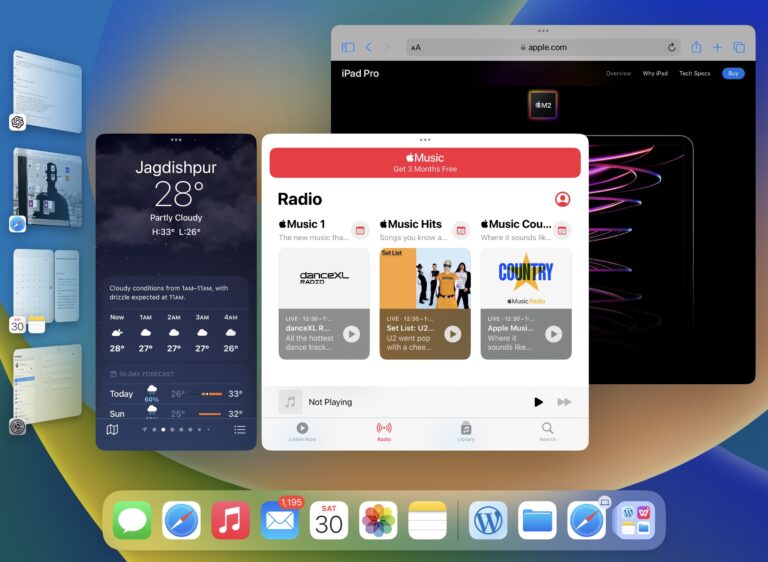
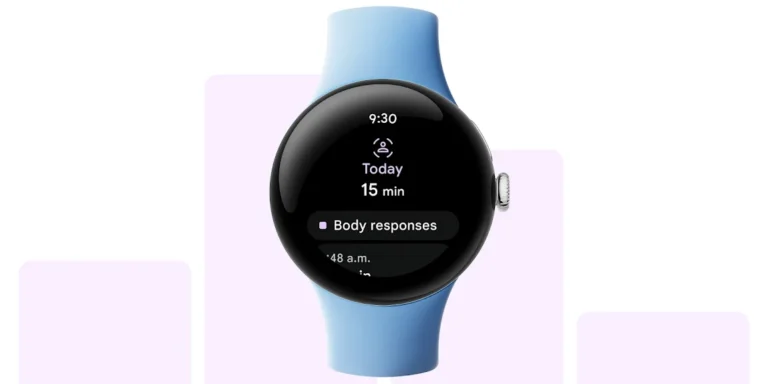
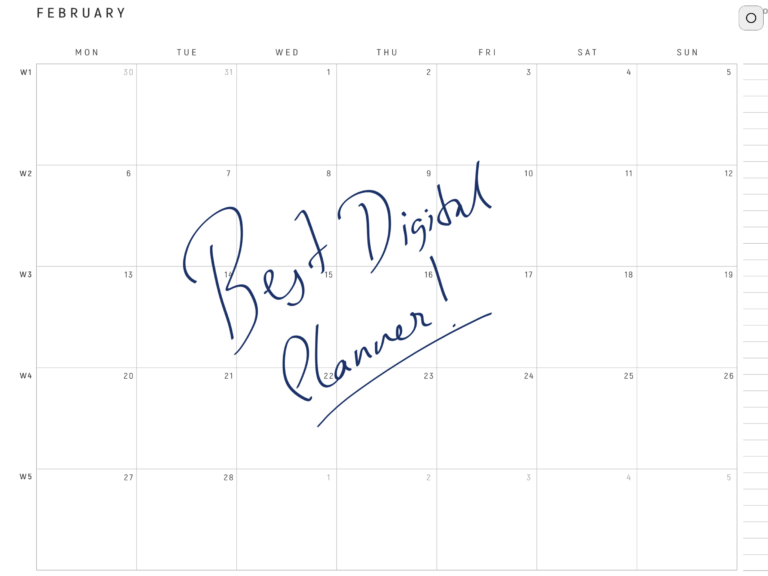

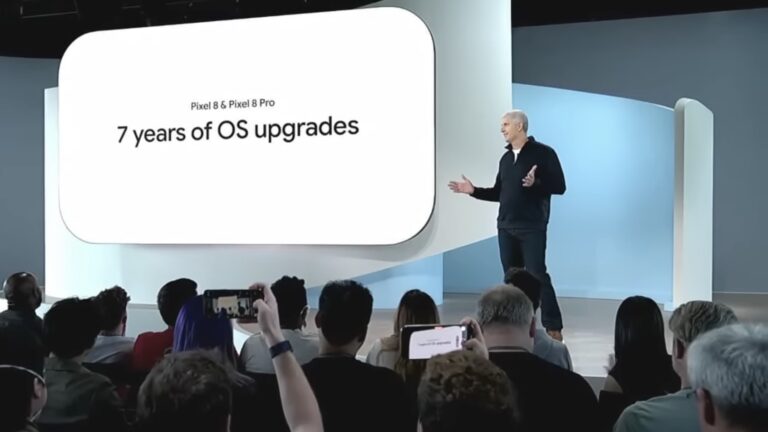
Nice and quite helpful article