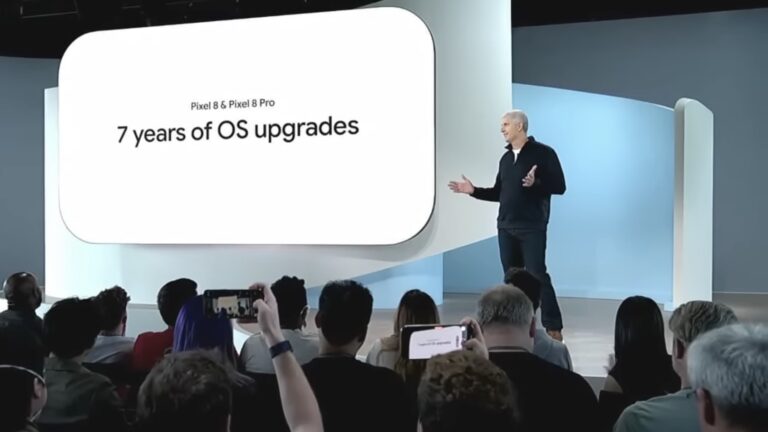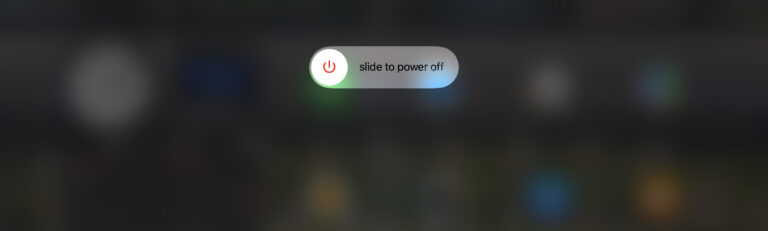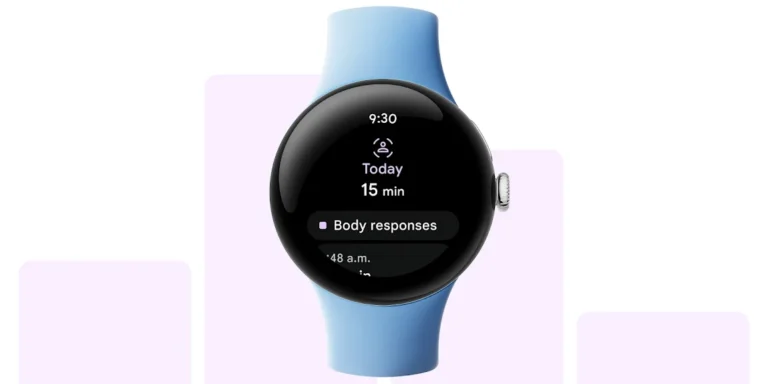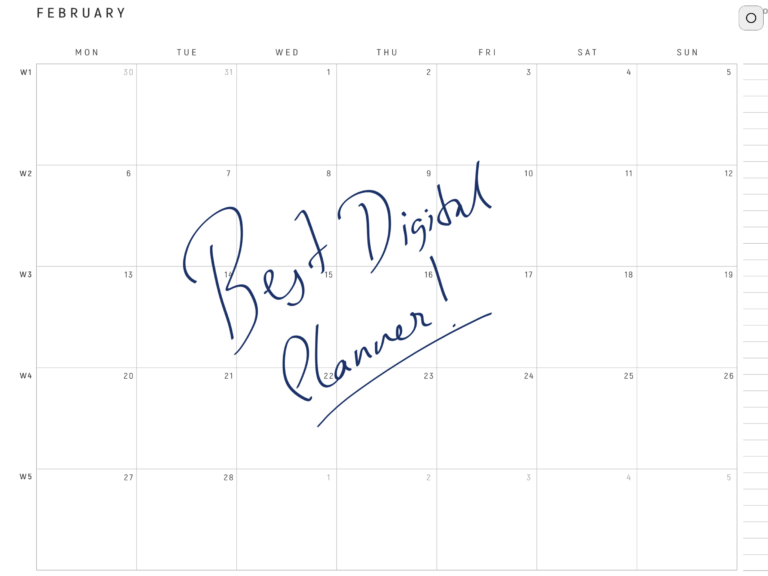Stage Manager is the latest feature on the iPad that will make your multitasking on iPad like a breeze. This makes the multitasking on iPad more closer to Mac or PC.
Compatibility
Stage Manager is not available for all the iPads. It’s exclusive to the newer models only that have appropriate required processing power. So, if you are having any of these iPads or later version – Congratulations! You’ve got lucky.
- iPad Pro 12.9-inch (3rd generation and later)
- iPad Pro 11-inch (1st generation and later)
- iPad Air (5th generation)
How to enable Stage Manager on iPad
You will need to go to Settings > Home Screen & Multitasking > Stage Manager.
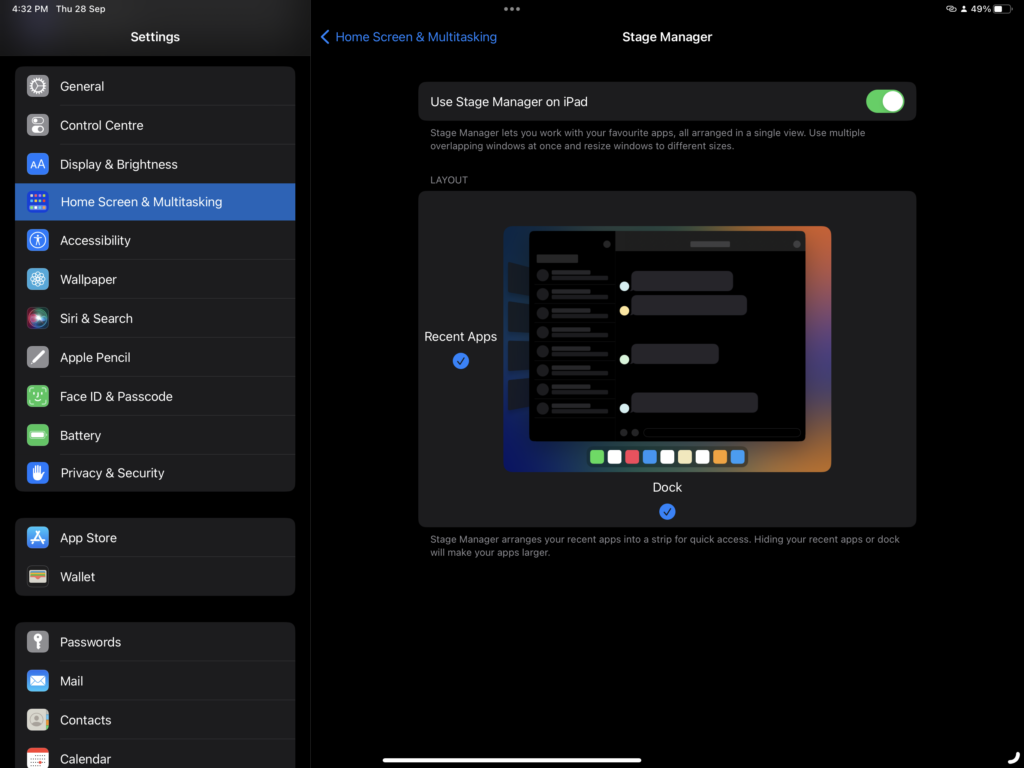
Stage Manager is off by default. So you need to turn it on.
Customising
You will find two check boxes that says Recent Apps and Dock. Now these makes sure that your Recent Apps and Dock are visible while using stage manager. While recent apps and dock can come handy to launch apps or bring back minimised apps, they take a whole lot of screen real estate.
Personal Tip – Turn off Recent Apps and Dock in Stage Manager
At first, I recommend you to be comfortable with all the gestures and options of stage manager and then turn these off. Trust me, turning them off gives you a more immersive and better experience with more screen real estate available to interact with the apps.
Using the 3 dots
The 3 dots at the top of App windows are quite handy. You can press these dots to reveal options that enable you to Minimise, Enter Full Screen and Close the app.
Tapping the Add Another Window will reveal the multitasking screen that shows recent apps.
You can use these dots to move the app on the screen just like you can do on a Mac or PC.
You can hold and flick those dots downwards to minimise the app. All these gestures and the flexibility to place multiple app windows on the screen is what makes stage manager a game changer in tablet user experience.
What’s Bad
Well, even though Stage Manager strives to take multitasking experience on the iPad to whole another level and so close to the Mac or PC, it has its own limitations.
- Limited to 4 Apps – Currently, Stage Manager is limited to just 4 Apps and you can’t place more apps than that at one time.
- Resizing corner at one side only – Now this get annoying sometimes. Apps get this resizing corner at either bottom left or bottom right corner of the app only. It changes sides depending on where you app is placed on the screen. During regular workflows, this gets confusing.
- Apps can’t go out of the screen area – While on a Mac/PC, you can drag apps even out side of the screen area to make space on the main screen for the app that you are currently focused on, you can’t do that on an iPad.
Conclusion
Apple has always taken its own approach towards multitasking on iPad. Instead of mimicking a Mac or PC, it has developed its own iPaddy way of doing things. Stage Manager is another realisation of the same philosophy making the iPad more closer to a Mac in its own way. The further developments would be interesting to observe.